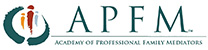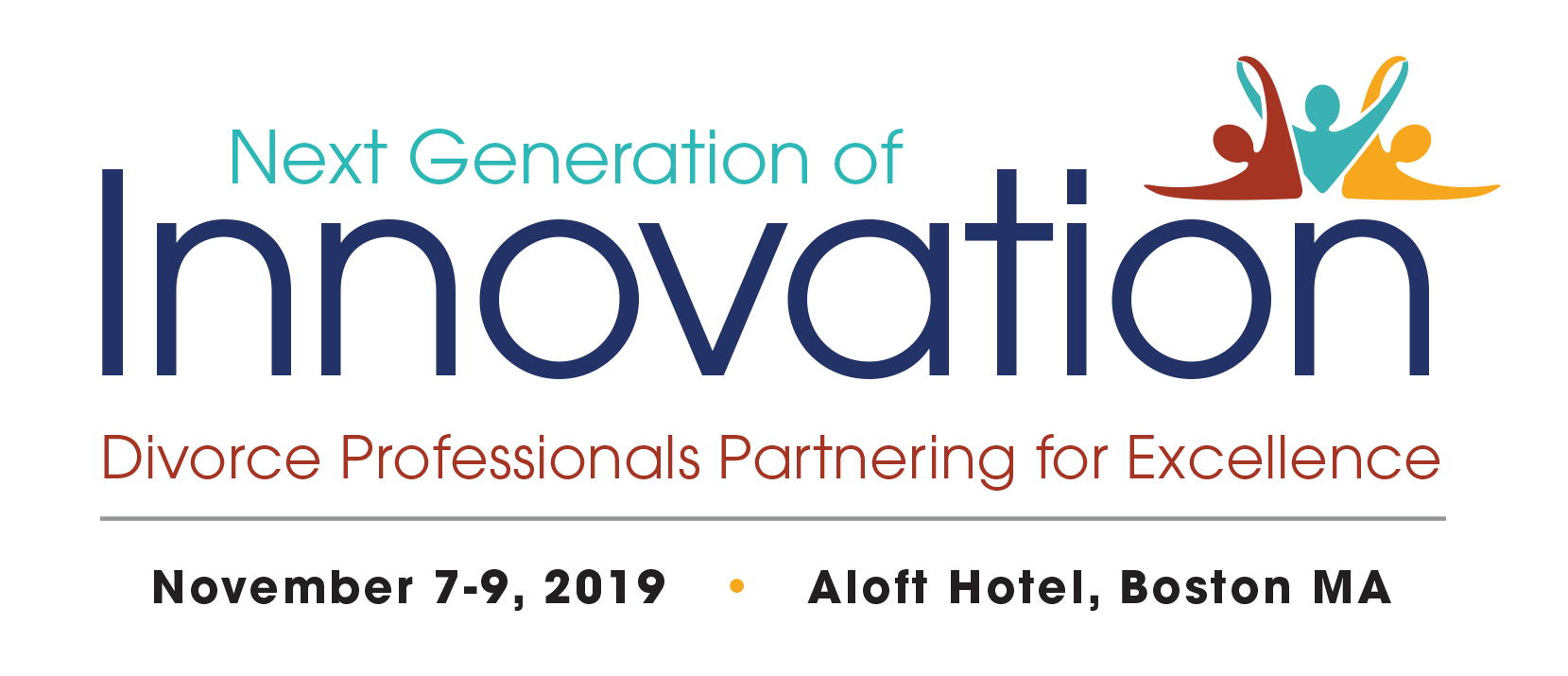
Conference FAQs
HOW CAN I TEST MY BROWSER BEFORE THE CONFERENCE?
Please test your web browser here:
http://events.commpartners.com/webcasts/browsertest/
If the test fails, you should consult your IT department or internet provider. We recommend a broadband connection with ports 80, 443 and 1935 open and minimum firewall restrictions. For highly restricted networks please make sure the following IP addresses and ports are open. 72.32.161.112 port 80 (web and Flash file delivery)
72.32.200.104 port 80 (web and Flash file delivery)
72.32.221.65 ports 1935, 443, and 80 (Flash RTMP and RTMPT streaming)
66.135.54.144 ports 1935, 443, and 80 (Flash RTMP and RTMPT streaming)
72.32.221.66 ports 1935, 443, and 80 (Flash RTMP and RTMPT streaming)
69.25.178.16 port 80 (web delivery)
208.111.161.254 port 80 (web delivery) 54.192.193.240 port 80 (web delivery)
68.142.111.82 ports 1935, 443 (Flash RTMP and RTMPT streaming)
64.185.178.178 ports 1935, 443, 80 (Flash RTMP and RTMPT streaming)
64.185.183.183 ports 1935, 443, 80 (Flash RTMP and RTMPT streaming)
You may also try clicking the Help tab on the web platform and then clicking the Secondary Feed button to see if that helps.
Please whitelist commpartners.com to allow the streaming from our site to work.
If still can't get to presentation - Most likely, your internet connection is too sporadic to receive data
I AM HAVING TROUBLE WITH STREAMING AUDIO, I CAN'T HEAR THE SPEAKER THROUGH MY COMPUTER SPEAKERS, THE STREAMING STOPPED...WHAT DO I DO?
If you are not able to hear any audio through your computer speakers first check to make sure your speakers are not muted or turned off. Try listening to audio from another site to see if it is working there.
The next step is to refresh your screen by pressing the F5 key on your keyboard or clicking the “refresh” button in your web browser. If this does not help, you can also click the “secondary feed” button in the help tab. A telephone backup is not available for this webinar.
WHAT IF I NEED HELP DURING THE PROGRAM?
You may send a message through the chat window or email apfmlivestream@commpartners.com to receive assistance during the program.
HOW DO I LOG IN TO THE CONFERENCE PAGE?
Please login on the conference site using the email address you registered with and the password provided in your confirmation (you can change the password if you wish, but please remember what you change it to).
HOW CAN I VIEW THE ON-DEMAND VIDEOS AFTER THE LIVE PROGRAM?
You will receive an email when the recorded sessions are ready to view approximately 3 weeks after the live conference. You will be able to log back into this site to view the recordings. You will have access to the videos for 6 months after the live conference.
HOW CAN I CHANGE MY PASSWORD?
Once you have logged in with the password that you received with your confirmation, you can click on your name in the top-right of the page to view your profile. Here you can change your password and time zone. Please remember your password if you have changed it. Contact apfmlivestream@commpartners.com if you have any issues.
| Access Date | Quiz Result | Score | Actions |
|---|